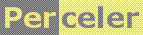|
Getting menus to hide themselves... category 'KB', language C#, created 20-Apr-2025, version V1.1 (21-Apr-2025), by Luc Pattyn with the assistance of GPT-3, a large language model from Google AI |
|
License: The author hereby grants you a worldwide, non-exclusive license to use and redistribute the files and the source code in the article in any way you see fit, provided you keep the copyright notice in place; when code modifications are applied, the notice must reflect that. The author retains copyright to the article, you may not republish or otherwise make available the article, in whole or in part, without the prior written consent of the author. Disclaimer: This work is provided |
Say Goodbye to Lingering Menus:
Auto-Hiding .NET Context Menus and Dropdowns with a Timer
Context menus and dropdowns are UI workhorses, providing quick access to actions. But when left open after use, they can become a visual nuisance. We need them to politely disappear after a bit of inactivity.
Instead of wrestling with the sometimes-tricky world of mouse event detection as the cursor leaves the menu area, we'll take a straightforward and reliable route: periodic checking with the good old System.Windows.Forms.Timer. This method ensures our menus auto-hide gracefully after the user has moved on, without excessive complexity.
The Problem: Menus That Overstay Their Welcome
You've probably experienced it: a context menu stays open, obscuring part of the application until you manually dismiss it. Forgetting to click elsewhere can lead to a cluttered interface. We want a more intelligent behavior - the menu should vanish when the user is clearly no longer interacting with it.
The Solution: The Patient Timer
Our approach is simple: we'll use a timer to periodically check if the mouse cursor is still within the bounds of any visible part of our menu system (this includes the main context menu and any open sub-menus). If the mouse remains outside for a few consecutive checks, we'll trigger the menu's closure.
The CheckForMice Class
using System.Windows.Forms;
using System.Drawing;
using System;
using System.Collections.Generic;
public class CheckForMice {
private readonly List<ToolStrip> toolStrips;
private readonly Action hideAction;
private readonly Timer hideTimer = new Timer();
private int mouseAbsentCounter = 0;
public bool Enabled {
set { hideTimer.Enabled = value; }
get { return hideTimer.Enabled; }
}
public CheckForMice(List<ToolStrip> toolStrips, Action hideAction, int hideDelay = 300) {
this.toolStrips = toolStrips;
this.hideAction = hideAction;
hideTimer.Interval = hideDelay; // msec
hideTimer.Tick += hideTimer_Tick;
}
private bool mouseSeenOrMenusHidden() {
bool allMenusHidden = true;
Point ptMouse = Control.MousePosition;
foreach (ToolStrip ts in toolStrips) {
if (ts.Visible) {
allMenusHidden = false;
if (ts.Bounds.Contains(ptMouse)) return true;
}
}
// When the box is closed, Schrödinger's mouse is irrelevant
return allMenusHidden;
}
private void hideTimer_Tick(object sender, EventArgs e) {
mouseAbsentCounter++;
if (mouseSeenOrMenusHidden()) mouseAbsentCounter = 0;
if (mouseAbsentCounter >= 3) hideAction?.Invoke();
}
}
How to Use It
- Create an instance of
CheckForMice, passing in a list of theToolStripcontrols you want to monitor (initially, this might just be your mainContextMenuStrip), and anActionto execute when the hide condition is met. You can also specify thehideDelayin milliseconds (default is 300ms). - Control the enabling and disabling of the auto-hiding behavior using the
Enabledproperty of theCheckForMiceinstance, typically in response to theOpenedandClosedevents of your top-levelContextMenuStripand any dynamically shown submenus. Ensure you add or remove the relevantToolStripDropDowncontrols from the list you passed toCheckForMice.
// Example usage (assuming 'contextMenuStrip1' is your main menu):
List<ToolStrip> menusToTrack = new List<ToolStrip> { contextMenuStrip1 };
Action hideMenu = () => { contextMenuStrip1.Hide(); /* Add other cleanup if needed */ };
CheckForMice mouseWatcher = new CheckForMice(menusToTrack, hideMenu, 300);
contextMenuStrip1.Opened += (sender, args) => mouseWatcher.Enabled = true;
contextMenuStrip1.Closed += (sender, args) => mouseWatcher.Enabled = false;
// Example with a submenu (assuming 'subMenu1' is shown from 'contextMenuStrip1'):
subMenu1.Opened += (sender, args) => menusToTrack.Add(subMenu1);
subMenu1.Closed += (sender, args) => menusToTrack.Remove(subMenu1);
The Logic Explained
- The
CheckForMiceclass takes a list ofToolStripcontrols to monitor. - The
hideTimerperiodically checks if the mouse is within the bounds of any visibleToolStripin the list. - The
mouseAbsentCounterincrements each time the timer ticks and the mouse is not found within the menus. - After three consecutive "absent" checks, the provided
hideActionis invoked. - If the mouse re-enters the menu area at any point, the
mouseAbsentCounteris reset. - The
Enabledproperty allows you to start and stop the monitoring as needed.
Why This Approach?
This timer-based polling is a straightforward and reliable way to achieve the desired behavior without getting bogged down in complex mouse event tracking outside of the menu's active scope. It's also relatively efficient, especially when the timer is only enabled while the menu system is visible.
Conclusion
Implementing automatic hiding for context menus and dropdowns doesn't have to be complicated. By using a simple timer to periodically check for mouse presence, we can create a user-friendly experience that keeps our application interfaces clean and focused.
Perceler |
Copyright © 2012, Luc Pattyn |
Last Modified 21-May-2025 |